Boost Website Speed with GZIP Compression
Why use GZIP Compression?
- Faster Page Loads: Compressed files load quicker in the browser.
- Reduced Bandwidth Usage: Smaller files mean less data transferred from your server.
- Improved SEO: Faster websites rank better on search engines.
- Enhanced User Experience: Quicker sites improve user satisfaction and retention.
How to Enable GZIP Compression in Website?
1. Configure GZIP Compression on Apache
Apache uses the mod_deflate module to handle GZIP compression. First, ensure the module is enabled:
LoadModule deflate_module modules/mod_deflate.soThen, add the following configuration to your .htaccess or httpd.conf file to compress specific file types:
# Enable GZIP Compression for common file types
AddOutputFilterByType DEFLATE text/html text/plain text/xml text/css text/javascript
AddOutputFilterByType DEFLATE application/javascript application/x-javascript application/xml
AddOutputFilterByType DEFLATE application/json application/rss+xml application/xhtml+xml
AddOutputFilterByType DEFLATE font/ttf font/otf image/svg+xml image/x-icon
# Handle old browser bugs
BrowserMatch ^Mozilla/4 gzip-only-text/html
BrowserMatch ^Mozilla/4\.0[678] no-gzip
BrowserMatch \bMSIE !no-gzip !gzip-only-text/html
Header append Vary User-Agent2. Enable GZIP Compression on NGINX
To configure GZIP compression on NGINX, add the following lines in your server block:
gzip on;
gzip_disable "msie6";
gzip_vary on;
gzip_proxied any;
gzip_comp_level 6;
gzip_buffers 16 8k;
gzip_http_version 1.1;
gzip_types text/plain text/css application/json application/javascript text/xml application/xml application/xml+rss text/javascript image/svg+xml;3. Pre-Compress Static Files Using 7-Zip
You can also manually compress your static files (e.g., CSS and JS) using 7-Zip or a similar tool. This allows you to serve .gz versions directly.
For example, compress style.css to style.css.gz.
4. Upload GZipped Files and Set Content-Encoding
Once you’ve uploaded .gz files to your server, configure your server to serve them with the correct header:
<FilesMatch "\.gz$">
AddEncoding gzip .gz
ForceType text/css
</FilesMatch>Or in NGINX:
location ~* \.css\.gz$ {
add_header Content-Encoding gzip;
gzip_static on;
}5. Use a GZIP Variable in PHP
To dynamically serve compressed files, define a global GZIP variable in a shared PHP file:
<?php
$gzip_string = "";
if (strpos($_SERVER["HTTP_ACCEPT_ENCODING"], "gzip") !== false) {
$gzip_string = ".gz";
}
?>Then use it in your HTML includes:
<link rel="stylesheet" href="css/style.css<?php echo $gzip_string; ?>" />
<script src="js/script.js<?php echo $gzip_string; ?>"></script>6. Test Your Website for GZIP Compression
Use performance tools to check if GZIP compression is working correctly:
- Google PageSpeed Insights
- GTmetrix
- WebPageTest
These tools will show you the performance benefits and help verify if files are being compressed successfully.
GZIP Compression Advantages

Enabling GZIP compression is one of the easiest and most effective ways to boost your website’s speed and performance. Here are the key benefits:
1. Faster Page Load Times
GZIP can reduce file sizes by up to 70%, which means HTML, CSS, and JavaScript files are delivered to the browser much faster. Faster loading improves user experience and reduces bounce rates.
2. Reduced Bandwidth Usage
Since the server sends compressed data, it consumes significantly less bandwidth. This can lead to cost savings—especially for high-traffic sites or hosting plans with data limits.
3. Improved SEO Rankings
Google considers page speed a ranking factor. Sites that load faster with GZIP compression are more likely to perform better in search engine results.
4. Better Mobile Experience
Mobile users often rely on slower connections. GZIP helps serve lightweight files, which leads to quicker load times on smartphones and tablets.
5. Simple Implementation
Whether you’re using Apache, NGINX, or a CMS like WordPress, enabling GZIP is relatively easy. Most modern web servers and CDNs support it out of the box or with minimal configuration.
6. Supports Most Browsers
All modern browsers support GZIP compression. When enabled, the browser automatically decompresses the content without any action needed from the user.
7. Enhances Web App Responsiveness
For dynamic web apps that serve a lot of text-based content, such as JSON responses in APIs, GZIP can help maintain fast response times even under heavy usage.
GZIP Compression Disadvantages
Although GZIP compressions improves performance in most scenarios, it’s not without trade-offs. Here are some potential drawbacks to be aware of:
1. Increased CPU Usage
Compressing and decompressing files requires processing power. On high-traffic websites, this can increase CPU load on both the server and the client (browser), especially with large files or poorly optimized server configurations.
2. Inefficient for Already Compressed Files
GZIP doesn’t work well on files that are already compressed, such as:
- JPEG, PNG, WebP images
- MP4 or WebM videos
- PDF and ZIP files
Attempting to GZIP these files can waste CPU resources without any significant size reduction.
3. Misconfiguration Risks
Improper GZIP configuration may lead to:
- Broken content encoding
- Missing or corrupted files
- Compatibility issues with older browsers or proxies
Careful testing is essential after enabling GZIP on a live site.
4. Slight Latency for Dynamic Content
For dynamic pages (e.g., PHP-rendered content), compression happens on-the-fly. This adds a small delay, especially if caching is not implemented properly.
5. Caching Conflicts
If not configured correctly, GZIP can interfere with caching mechanisms or content delivery networks (CDNs), leading to inconsistent content delivery or unnecessary revalidation.
Final Thoughts
Enabling GZIP compression is a straightforward and powerful way to improve your site’s performance. Whether you’re using Apache, NGINX, or serving pre-compressed files, the benefits are clear: faster load times, lower bandwidth costs, and better user experiences.
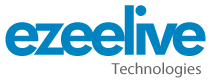





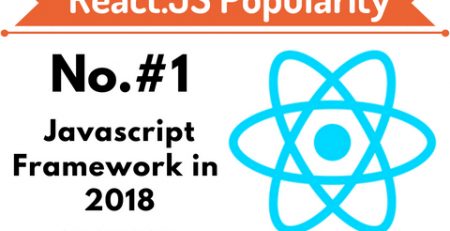
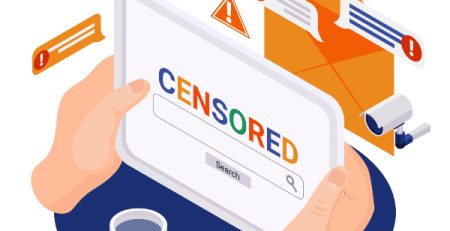




Comment (1)
Generally Receive a Next Viewpoint