Gmail new look with features
After the arrival of Google+, Google is now concentrating on the appearance of all the Google services. Already Google.com and Gmail new look and Interface got the Google+ look, now the Gmail Login page got the new look of Google+.Now carefully analyzing the new design, we see the left side of the page pretty similar. However the real changes are made on the top side of the page, which has now “Google” image icon at the left side, and on the right, there is given an option to “Create an account”.
New Features in Gmail new look :
- Mail, Contacts, and Tasks links have moved to the top left of Gmail.
- Compose mail is now a button rather than a link.
- A smaller header area puts the first message in your inbox about 16 pixels higher on the screen.
- The Select All, None, Read, Unread, and Starred links that used to be above your messages are now options in a drop-down menu, next to the Archive button.
- Contacts work a lot more like Mail. Keyboard shortcuts now work in Contacts too, and we’ve made selecting and grouping contacts more like selecting and labeling email.
- Sort contacts by last name. Look under More actions for this option.
- Use custom labels for phone numbers and other fields. For example, you can label a phone number as “Vacation home.” Please be aware, ActiveSync for iPhone and Blackberry Sync don’t yet support custom labels so custom labeled numbers/emails/etc. may not appear on your phone.
- Undo. Now, when you make changes to your contacts, you can undo your recent changes.
- Automatic Saving. You no longer need to worry about “edit” mode or “view” mode — just edit away and Gmail will save your changes.
- Structured name fields. You can now set name components (i.e. Title, First, Middle, Last and Suffix) explicitly or continue to use the name field as a free-form area if you prefer a less structured approach.
- Manual and bulk contact merge. You can now merge contacts from the More actions menu. Just select the contacts you’d like to merge and select Merge contacts from under the More actions menu. Or, to get a list of suggestions for contacts to merge, select Find and merge duplicates.
Souce: Google
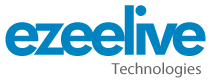
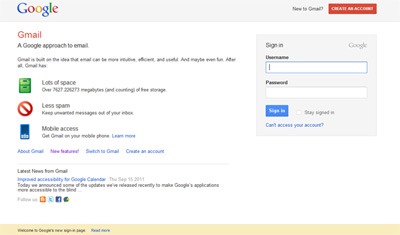
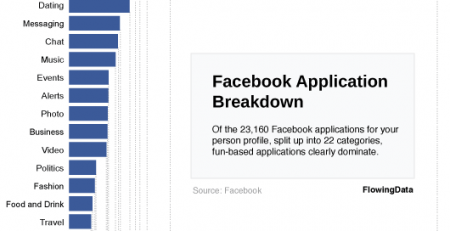

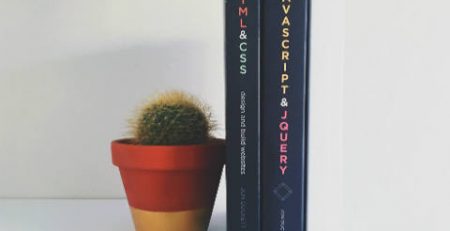




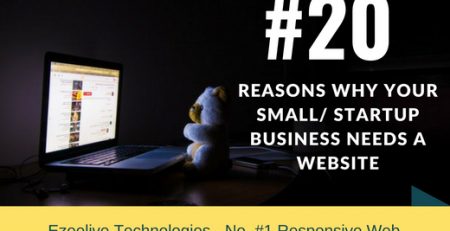
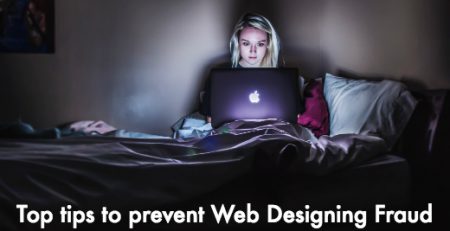
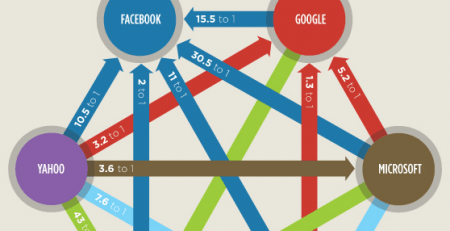
Comment (1)
Υoսr mode of explaining all in this article is ɡenuinely nice, every one be able to effortlessly κnow it, Thanks a lot.