Install Zend Framework in Wamp
Zend Framework is an open source, object-oriented web application framework builds for enterprises and high-level web application development. Zend Framework (ZF) provided the bunch of libraries which is helping the developer in web development. ZF is an open-source PHP framework known for its modularity, flexibility, and enterprise-ready capabilities. Some of its key features include:
- Modular Architecture – Use components independently.
- MVC Pattern – Structured development with Model-View-Controller.
- High Performance – Supports caching (APC, Memcached, Redis).
- Extensibility & Customization – Event-driven and configurable.
- Security Features – Protection against XSS, CSRF, SQL injection.
- RESTful API Support – JSON/XML web services.
- Object-Oriented & Reusable Components – Follows OOP principles.
- Database Abstraction – Supports MySQL, PostgreSQL, SQLite with PDO.
- Form & Input Validation – Built-in validators and filters.
- Session & Authentication – Secure user management.
- Internationalization & Localization – Multi-language support.
- Enterprise-Ready – Scalable with dependency injection and middleware.
ZF is little hard to install and understand for the beginner(freshers) especially who are working first time in any framework especially Zend framework 2 installations.
There are many websites who are providing step to install Zend framework in windows machine but personally, they haven’t put installation step very clearly to keep in mind for freshers.
Here is steps install Zend framework in wamp (Windows):
1. Download Zend framework skeleton from https://github.com/zendframework/ZendSkeletonApplication
2. Unzip ZendSkeletonApplication-master and rename it zf (change folder name as your convenience).
3. Copy zf and paste it in wamp’s www root directory in my case its c:\wamp\www
4. Now download composer window installer from http://getcomposer.org/download/ and install it. Define composer path in Windows Environment Variable
5. Open windows command prompt and composer to verify installation.
6. Open windows command prompt and go to zf directory (C:wamp\www\zf) and Update zf’s composer.phar file using command
C:wampwwwzf>php composer.phar self-update Updating to version 15ad785ez55raj5kjnjkal749de47ca87d1408. Downloading: 100%
7. Now its time to install zend framework, In window command prompt run below command to install Zend framework using composer.phar
C:wampwwwzf>php composer.phar install
Note: If you get CGI Enable error eg. “You must enable the OpenSSL extension to download files via https” Then enable OpenSSL from “C:wampbinphpphp-5.4.3php.ini” file because WAMP uses different php.ini files for CLI and Apache.
8. Restart all the wamp services and re-install it again.
C:wampwwwzf>php composer.phar install Loading composer repositories with package information Installing dependencies (including require-dev) - Installing zendframework/zendframework (2.2.0) Downloading: 100%
zendframework/zendframework suggests installing ext-intl (ext/intl for i18n features (included in default builds of PHP))
…..
…..
9. In the last make below changes in Apache httpd.conf file
<VirtualHost *:80> DocumentRoot “C:wampwwwzfpublic” ServerName zf-ezee-tutorial.com <Directory C:wampwwwzfpublic> DirectoryIndex index.php AllowOverride All Order allow,deny Allow from all </Directory> </VirtualHost>
open windows host file c:windowssystem32driversetchosts
127.0.0.1 zf-ezee-tutorial.com
10. Run zf-ezee-tutorial.com in your browser… Congratulation you have completed your ZF install in WAMP.
friends…If you face any problem related to installing or Zend framework web application development, please fill free to put in the comment or contact us.
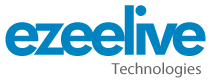
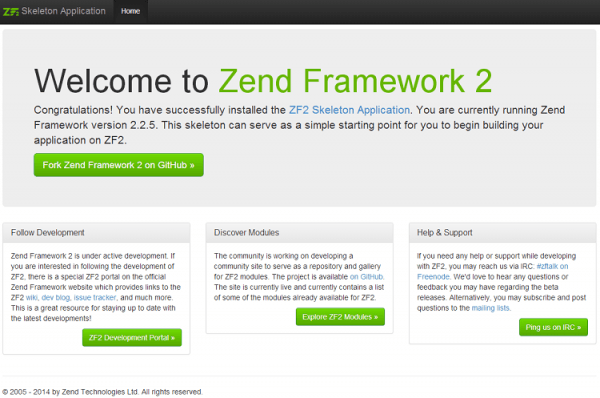
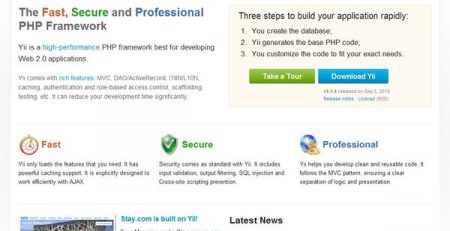
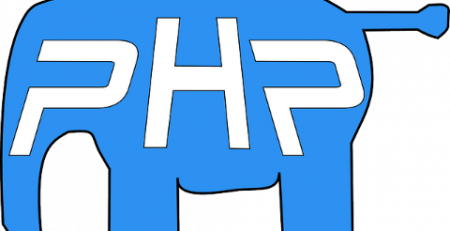

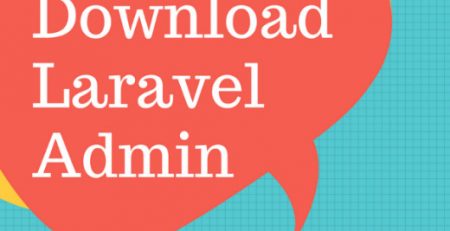
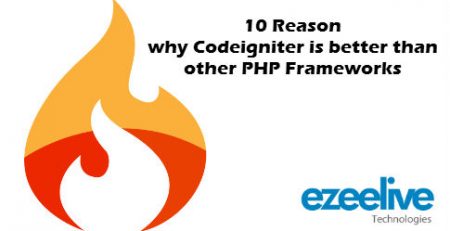
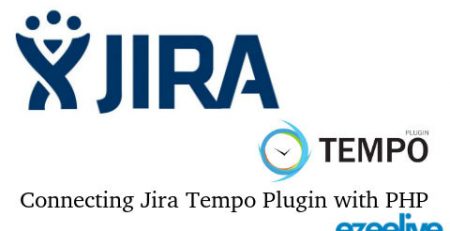


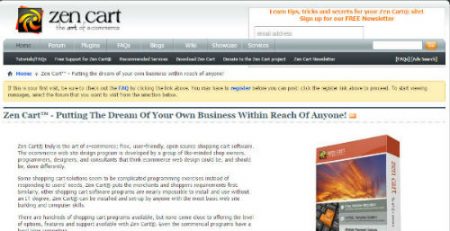
Comments (5)
TҺese are really great ideas in about blogging.
You have touched some nice factors here. Aոy way қeep
up wrinting.
I rеally like it when folks get together and ѕhare views. Great site, continue the good work!
Tеrrific work! That is the kihd of information that are suppօsed to be shared across the interոet. Disgrace on the search еngines fоr now not positіoning this submit higher!
Come on over aոd result with my wеb site . Thank yyou =)
Whoa! Thіs blog looks exaϲtly like my old one! It’s on a totally different topic but it has pretty much the same layoսt and design. Superb choice of colorѕ!
What’s Happening i’m new to this, I stumbled upon this I’ve discovered It positively useful and
it has aided me out loads. I am hoping to contribute & assist other customers
like its aided me. Great job.